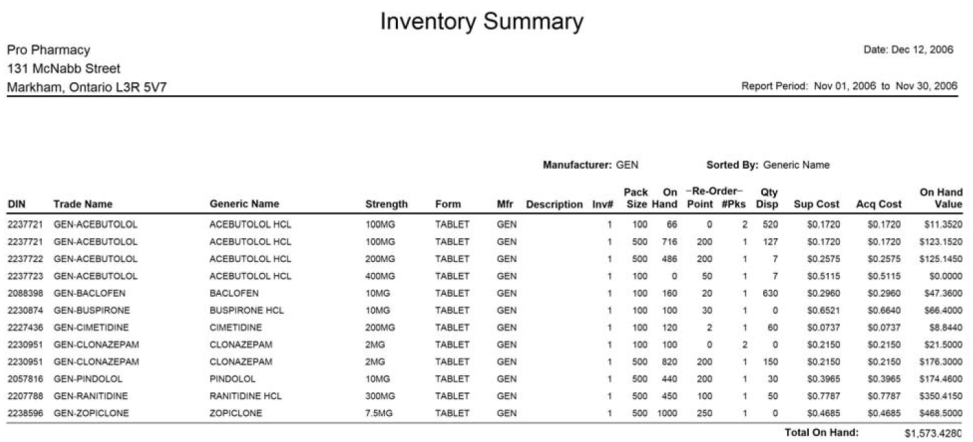Inventory Summary Report
The Inventory Summary lists all monitored products in the database along with their order criteria, their on hand value. The report period is used to determine the amount of product that has been dispensed during a specific period. The report can be generated for all monitored products, or for a specific supplier, manufacturer, custom class and/or inventory number.
When a supplier is specified, the report will look at the Rank 1 supplier in the Inventory tab of the Drug Folder. The report will list all monitored products that have the specified supplier set as Rank 1.
When a custom class is specified, the report will use the Custom Class settings in the Alternatives tab of the Drug Folder; a drug will appear on the report if it has been assigned the specified custom class. The selected custom class will be printed near the top of the report. (i.e. To obtain inventory values for oral contraceptives, select Oral Contraceptives from the Custom Class dropdown list. The report will list all monitored products for drugs that have been assigned the custom class Oral Contraceptives).
When an inventory number is specified, the report only includes products monitored under that Inventory; an inventory number can be selected from the dropdown list. This is useful for pharmacies that monitor two or more separate inventories.
Monitored Drugs
The Create for Extended report options allow the report to be generated for all monitored products, only non-narcotics, all narcotics, reportable narcotics, or non-reportable narcotics.
- To include all monitored products in the report, All Monitored should be selected in the Extended report criteria; this is the default setting for the report.
- Select Benzodiazepines to generate a report for monitored benzodiazepines.
- Selecting Non Narcotics will only include monitored regular drugs in the report; narcotics are excluded.
- There are three options for generating a narcotic inventory report. To begin with, the Narcotics option must be selected. This will enable the Narcotics dropdown list in the Extended report criteria, which contains three options: All Narcotic, Non-Reportable, and Reportable. All Narcotics generates the report for all monitored narcotics. Non-Reportable generates the report for monitored non-reportable narcotics. Reportable generates the report for monitored reportable narcotics.
Drug Schedule
The options listed under Drug Schedule allow a report to be generated for all drug schedules (and therefore all monitored drugs), or for one or more drug schedules. By default, the report is generated for all drug schedules.
- To include all monitored products in the report, Include all Schedules should be selected. This means all products belonging to the selected category will be included in the report (e.g. if the report is generated for a specific Supplier, all monitored products for that Supplier are included).
- Selecting Only Include provides the ability to choose one or more drug schedules: Schedule I, Schedule II, Schedule III and/or Schedule IV. Select the schedule(s) for which the report should be generated. This provides data for monitored products that have a specific drug schedule (i.e. selecting Schedule IV creates a report for all monitored Schedule IV products).
Extended Options
The Extended criteria option called Generics Only allows the report to be generated for generic drugs. This provides the ability to value your Generic stock. Generic drugs are flagged in the database according to the manufacturer code (i.e. APX is a generic manufacturer; therefore all APX drugs are considered generics). When this option is selected, the indicator 'Generic Drugs Only' appears at the top of the report.
Advanced Options
This report also includes Advanced options which can be accessed by pressing the Advanced tab for the Inventory Summary. These options allow only specific drug or manufacturer names to be included in the report. This is useful if your shelves are arranged alphabetically by generic name, trade name, or manufacturer. The advanced options are:
- Generic Names beginning with the letter: If you would like to see data for drugs that have generic names beginning with a specific letter, enter the letter in this field.
- Trade Names beginning with the letter: If you would like to see data for drugs that have trade names beginning with a specific letter, enter the letter in this field.
- Manufacturers beginning with the letter: If you would like to see data for drugs that have a manufacturer code beginning with a specific letter, enter the letter in this field.
Sort Options
Several sort options are available; the selected option will be shown in the Sorted By field on the report. The sort options are:
- Products will be listed by DIN in ascending order.
- Generic Name: Products will be listed in alphabetical order based on the drug’s generic name.
- Manufacturer, Generic Name: Products will be listed in alphabetical order based on the manufacturer code. For each manufacturer, the products will be listed in alphabetical order by generic name.
- Manufacturer, Trade Name: Products will be listed in alphabetical order based on the manufacturer code. For each manufacturer, the products will be listed in alphabetical order by trade name.
- Trade Name: Products will be listed in alphabetical order based on the drug's trade name.
Sample Report
Click on an area in the sample report to see a description of the field.